Installation and Configuration of ODBC Driver
If you have installed a MySQL database (according to one of the previous chapters), continue with the ODBC configuration.
For EaInfoport to work, Enterprise Architect needs to have data saved in a relational database (not just in .eap file).
ODBC drivers are required to connect Enterprise Architect and the database. They are freely available for all supported database types.
Below is a detailed procedure for MySQL, for other databases the procedure is similar.
ODBC Installation for MySQL
- Download the installation file for the 32-bit version from the 5.x.x series from https://downloads.mysql.com/archives/c-odbc/. So currently mysql-connector-odbc-5.3.13-win32.msi.
Save the file, for example, to the folder C:\EAInfoport\Dataprojekt - Start the installation, confirm the licence, complete the installation
Delete the installation file
ODBC Configuration for MySQL
- Start the ODBC connection management application “ODBC Data Sources (32-bit)”
- Switch to the User DNS tab (attention: important!)
- Add a new Data Source type “MySQL ODBC 5.3 ANSI Driver”
- Fill in the connection parameters according to the following pattern (and according to the values you entered when installing the MySQL database), and do not forget the Detailed Settings
- Data Source Name = ea
- TCP/IP Server = localhost
- User = infoport
- Password = P@ssw0rd
Connection tab
- Check Allow big result sets
- Check Allow multiple statement
Cursors/Results tab
- Check Return matched rows instead of affected rows
Misc tab
- Check Prepare statements on the client
- Save the settings
- Now you can close the ODBC Data Source Administrator application (32-bit)

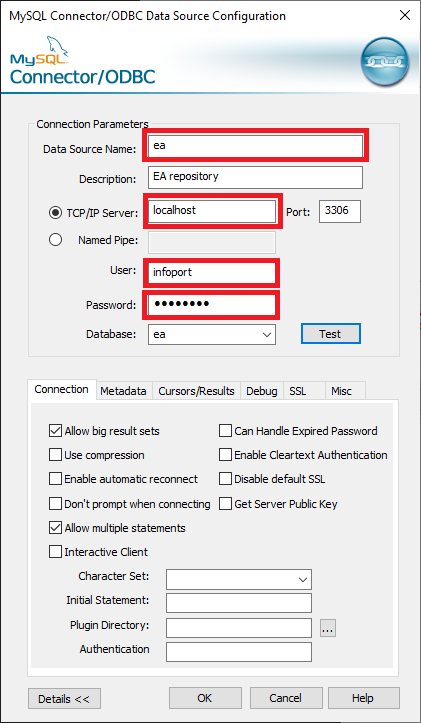
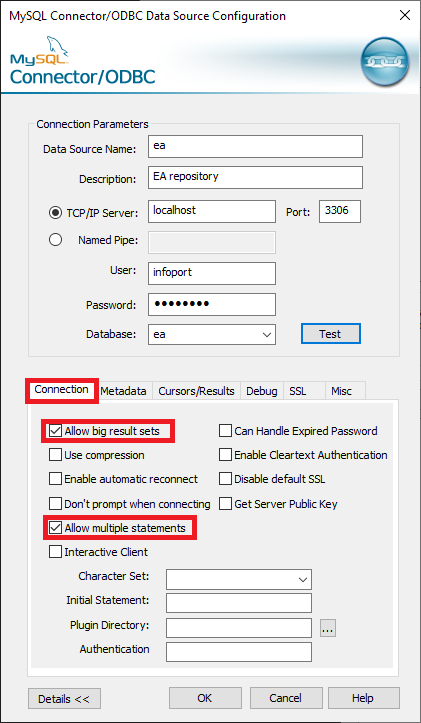
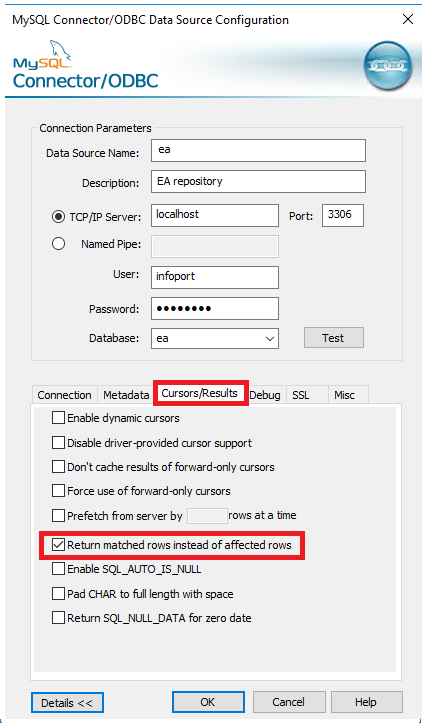
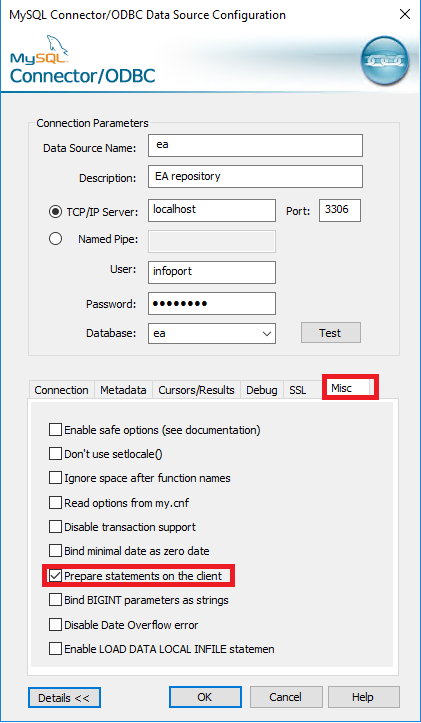
No Comments