Edit a Section
In the section being edited, the user can edit the "section name", "section description", "section color", can change the "Reading allowed" and "Approval required" rights.
To edit a section, the user clicks on the "Edit" button.
The user is presented with the following dialog where he can edit the "title, description and colour" of the section, as well as change the "Reading allowed" and "Approval required" rights.
If everything is set, the user clicks the "Save" button.
After clicking on the "Save" button, an editing dialog will appear with the warning message "After saving, the settings in the child sections will be deleted".
If the user does not want to confirm the save, he clicks on the "Do not save" button and this returns the user to the "Edit section" dialog.
If the user wants to confirm the edit, he clicks on the "Confirm save" button and the user is redirected to the edited section where he can see the message "Successfully saved".

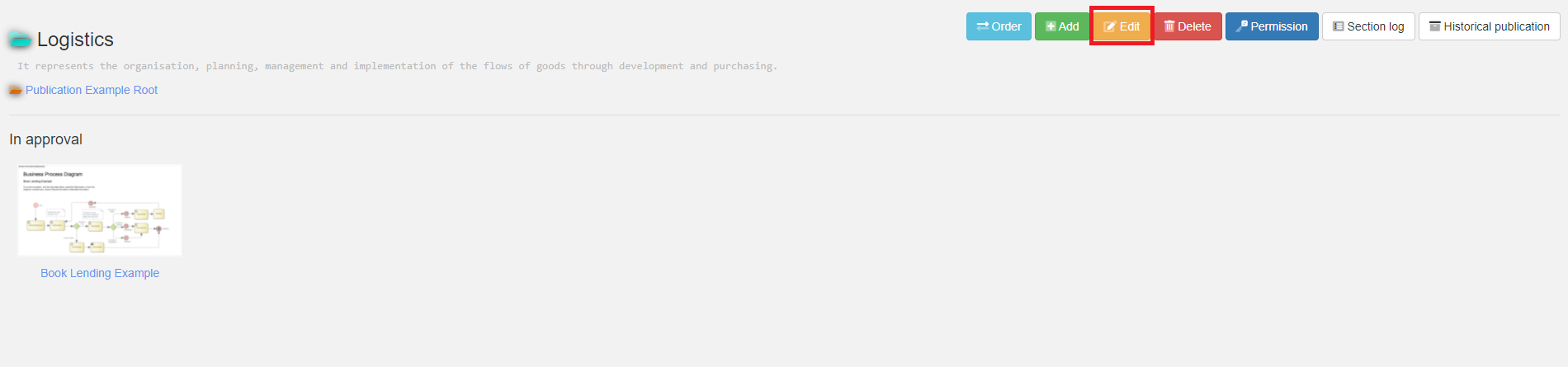
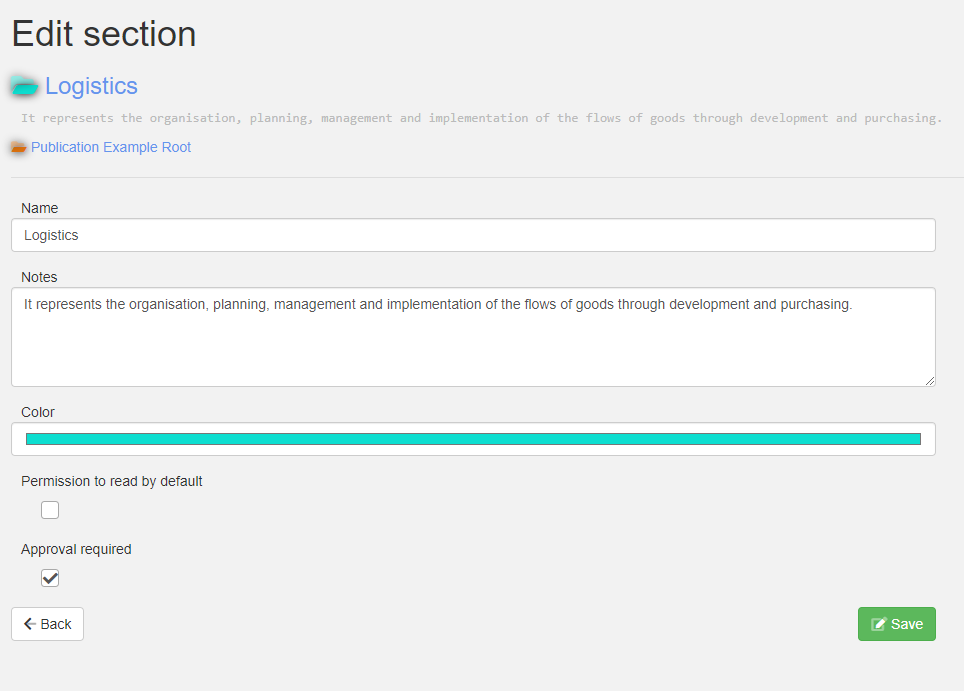
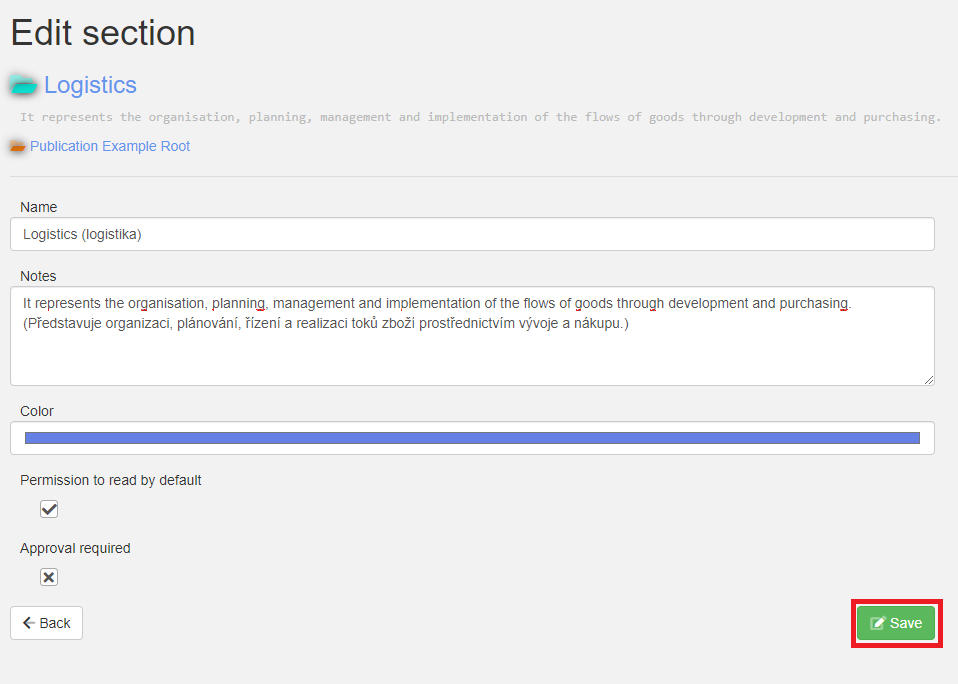
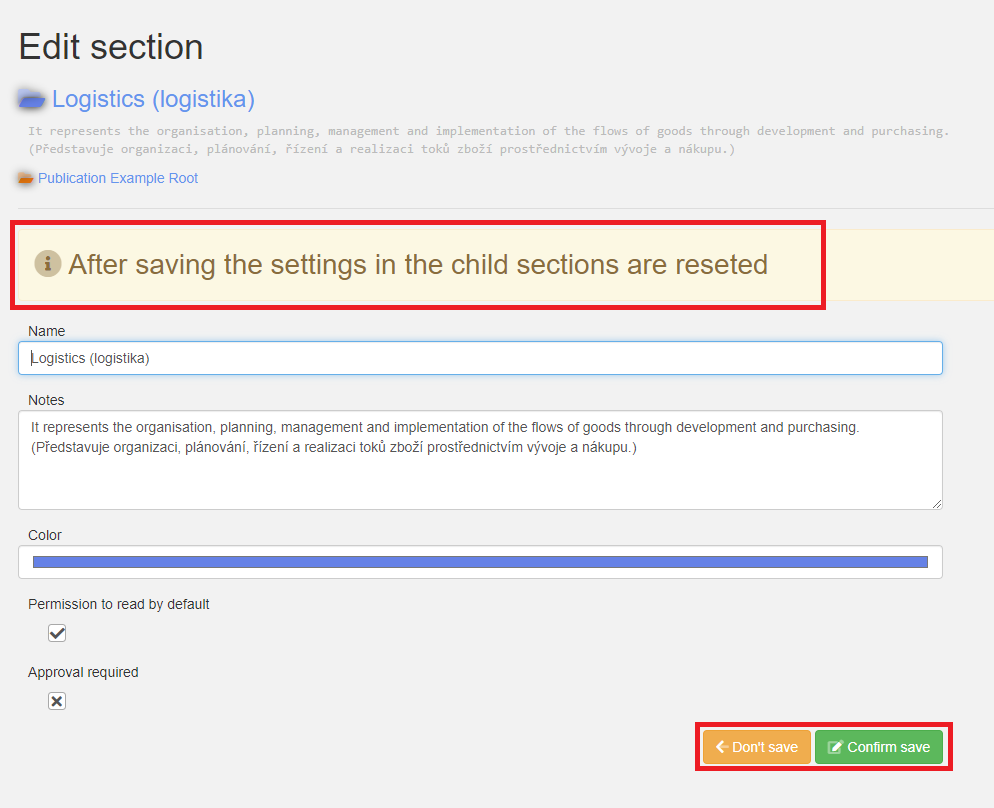
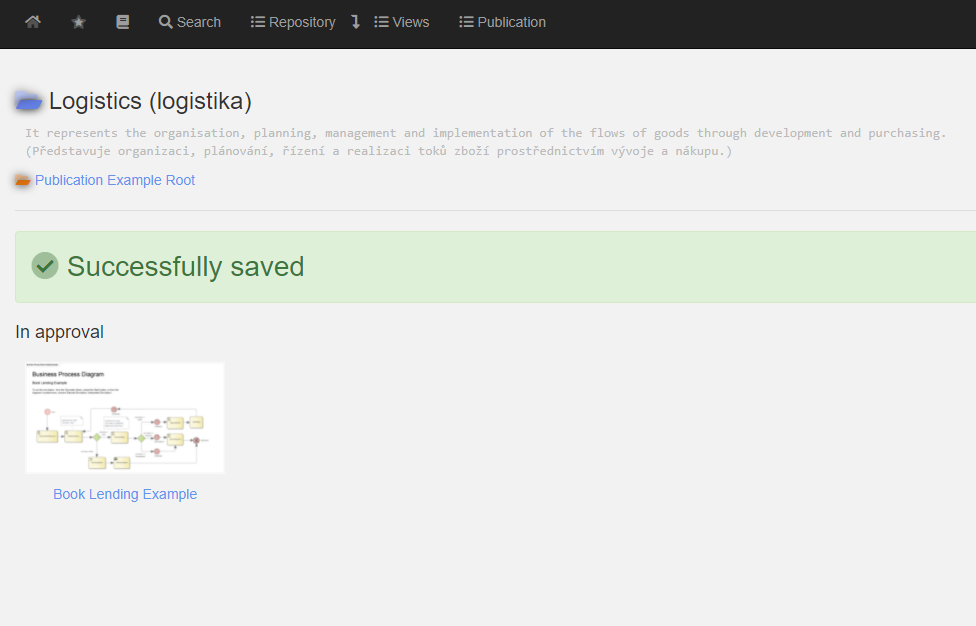
No Comments