Editing and deleting a view
The views created by the user are then displayed in the view list, where they can be further described, named and assigned a color.
To edit a view, the user clicks on the "Edit" button.
The user will see the following table where they can see the color, name, package description, "Edit" and "Delete" buttons.
If the user clicks on the "Edit" button, the "Edit View" dialog will appear.
The user can edit:
- View name
- View description
- View color
- To change the color, the user clicks on the color label, then a mini dialog pops up to set the color
- The color selection dialog responds in two ways
- Left click and hold
- Left click
If everything is set, the user clicks the "Save" button.
To delete a view, the user clicks on the "Delete" button.
If the user clicks on the "Delete" button, the "Delete View" dialog will appear.
The dialog shows the name, description and color of the view the user wants to delete.
A warning message verifies whether the user really wants to delete the view. If not, the user will click the "Back" button and if the user really wants to delete the view, the user will click the "Delete" button.
You can also delete a view in the view editing dialog, see above, when the user clicks the "Delete" button and the "Delete View" dialog appears.

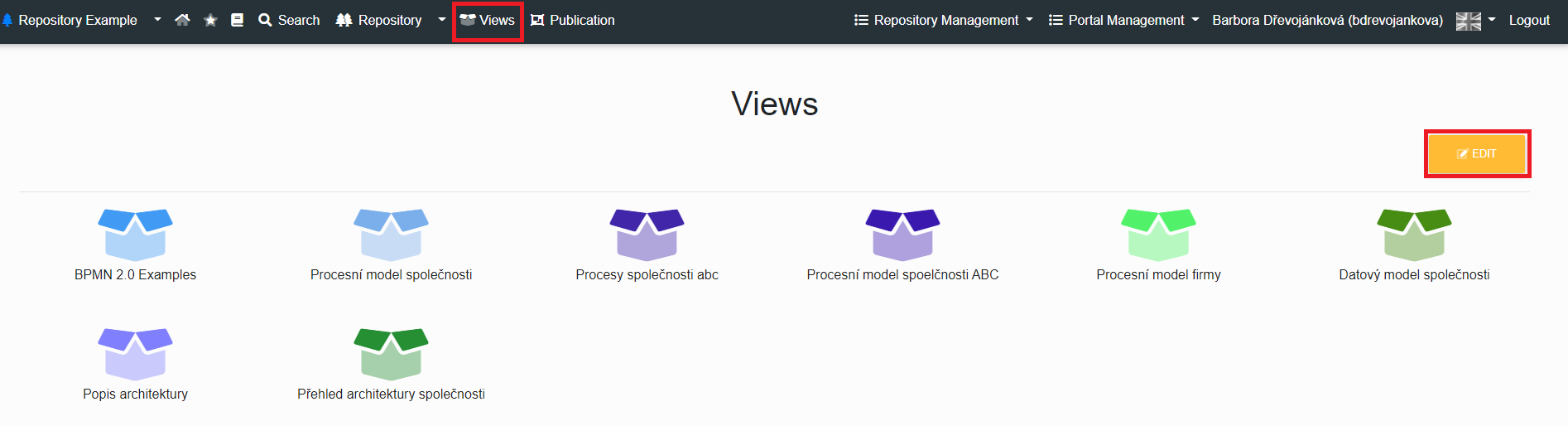
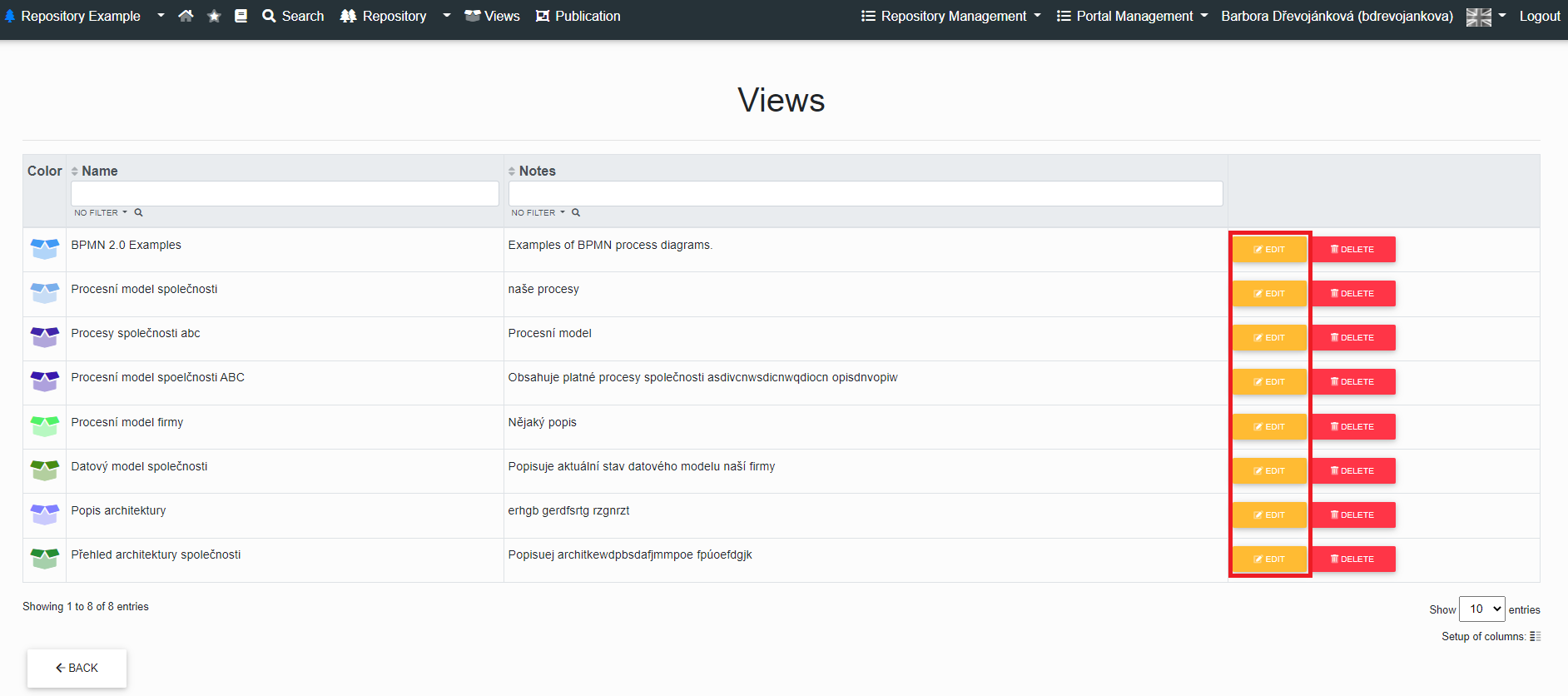
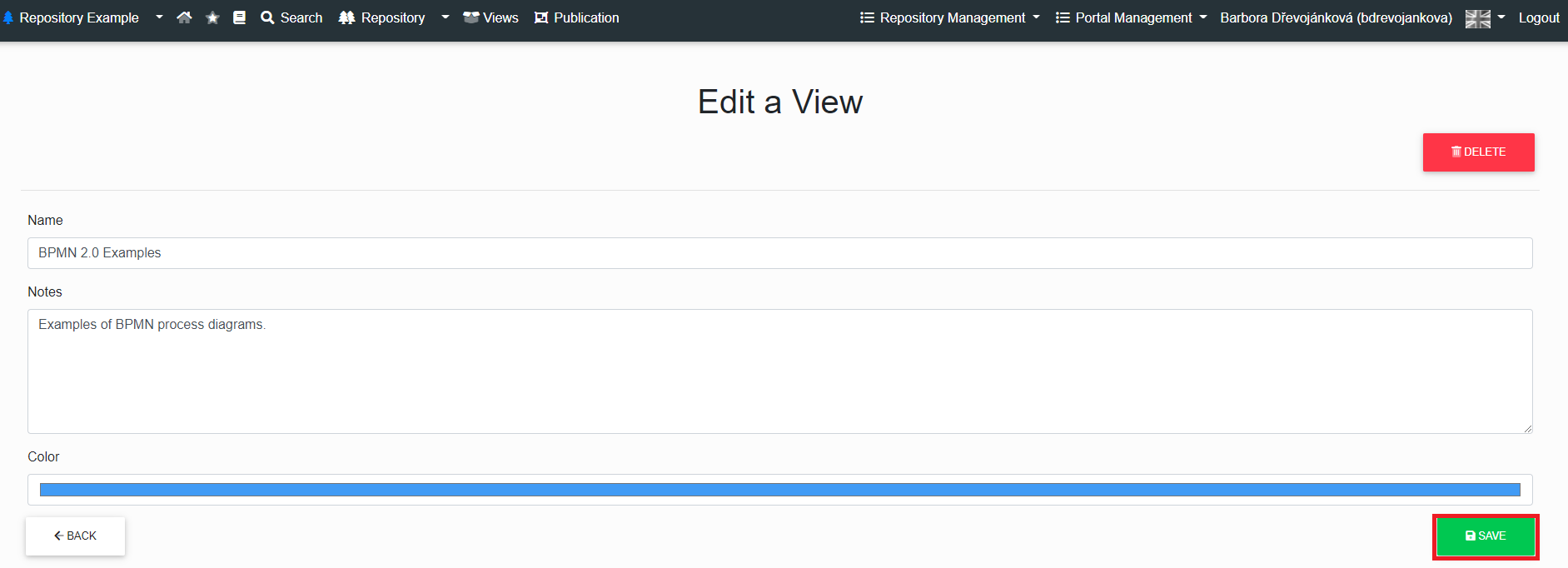
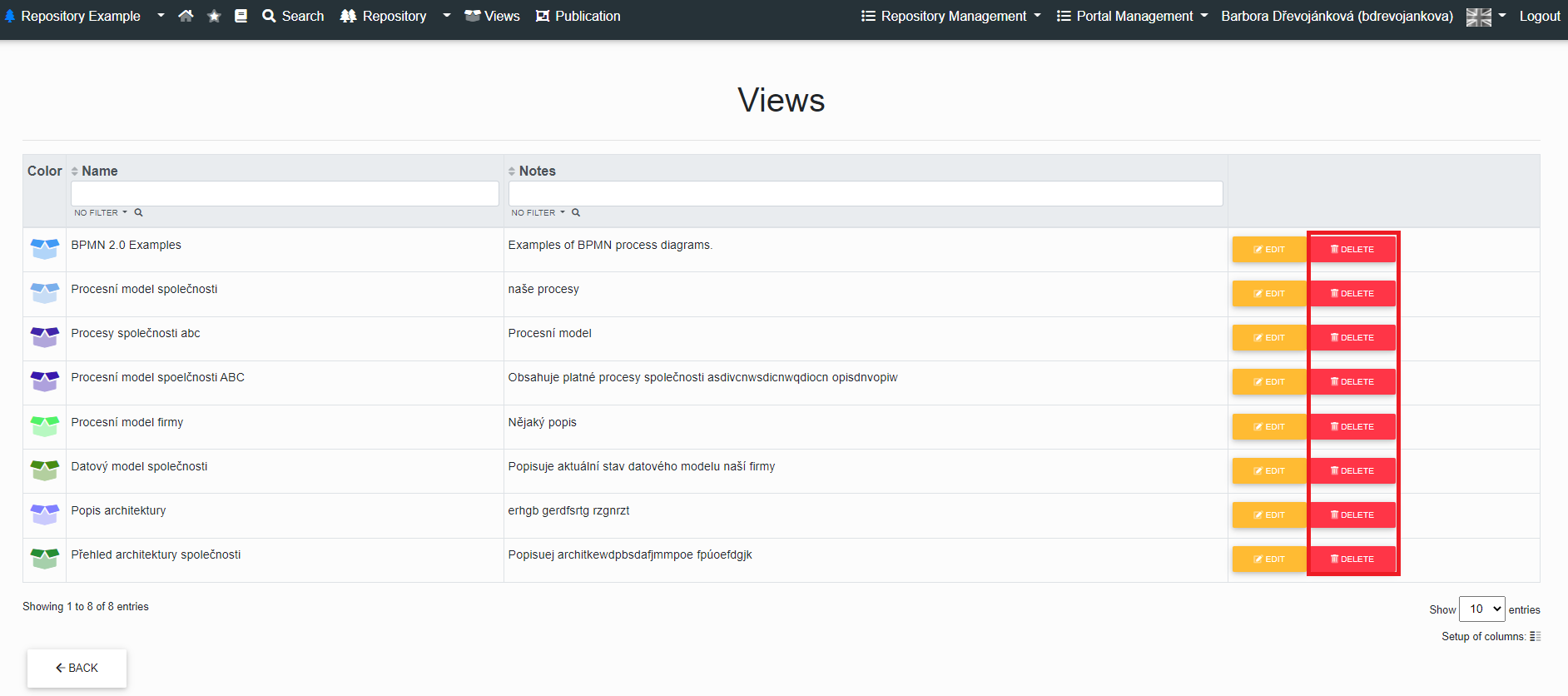
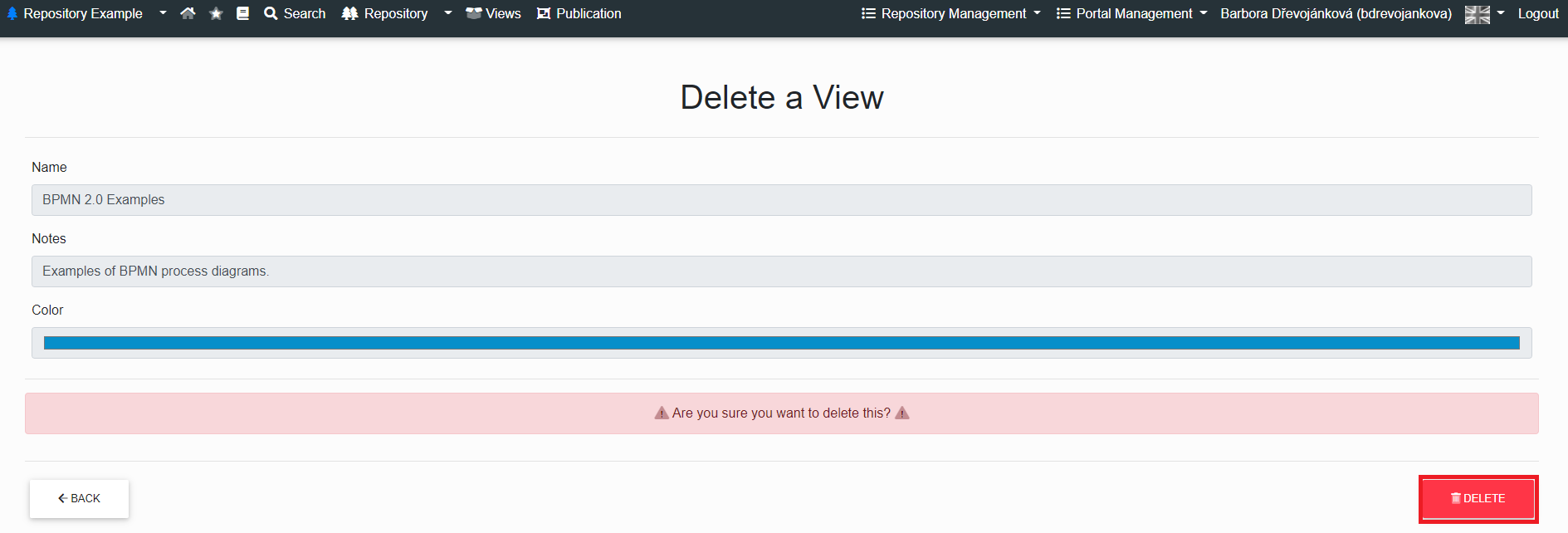
No Comments