Creating a Section
Sections can only be created by a user who has been assigned the "Owner" role in the current or parent section.
The section can be configured whether read access is enabled by default - then users or groups that cannot read can be explicitly selected, or whether read access is disabled by default - then users and groups are explicitly enabled. Another configurable feature of the section is whether published diagrams are immediately displayed in the section or whether approval is required (before publication).
To create a section, the user clicks on the "Add" button.
The following dialog will be displayed to the user.
In the dialog, the parameters of the newly created section are entered and the rights are set.
- Section name
- Section description
- Section color
Rights
- Reading is allowed:
- When checked, users/groups can default to read the package and any child packages that do not have the default read disabled.
- When checked with an "x", users/groups cannot default read a package and all its child packages that do not have default read enabled.
- With an "empty square", the user/group inherits default privileges from the parent packages.
- Approval required":
- When checked, diagrams are added to the publication in the "To be approved" state. When unchecked, the status is "Approved.
To change the color, the user clicks on the color label, then a mini dialog pops up to set the color.
The colour selection dialog responds in two ways:
- Left-click and hold
- Left-click and hold the mouse button.
If everything is set, the user clicks on the "Create" button.
The section has been added.

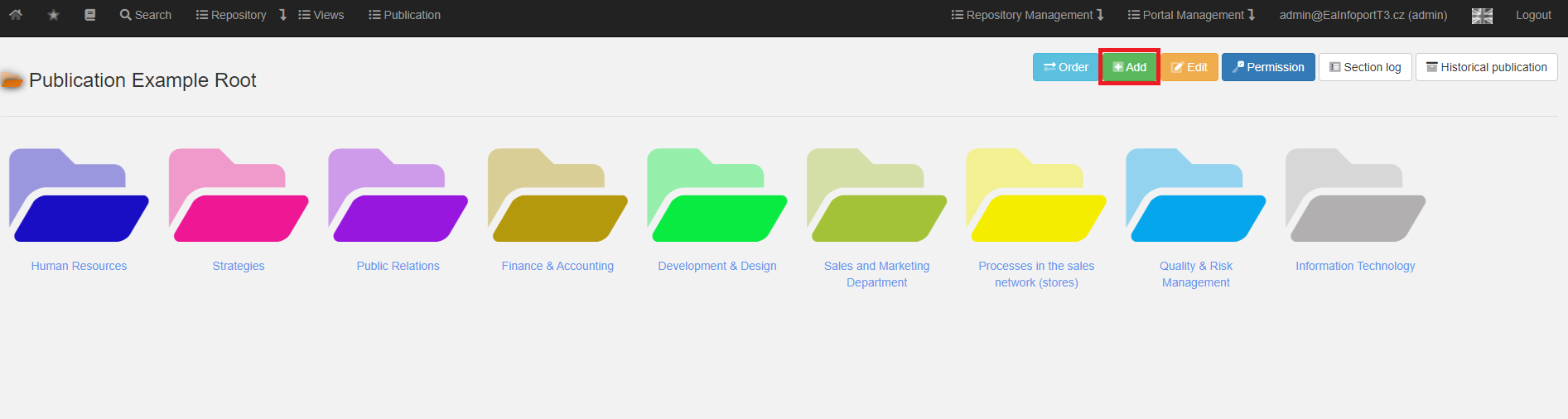
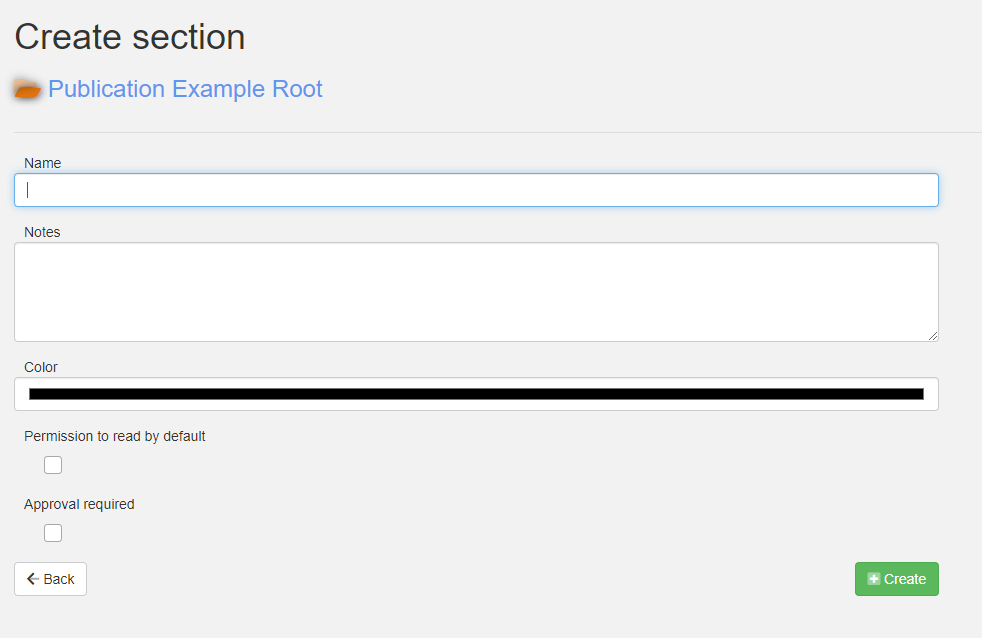
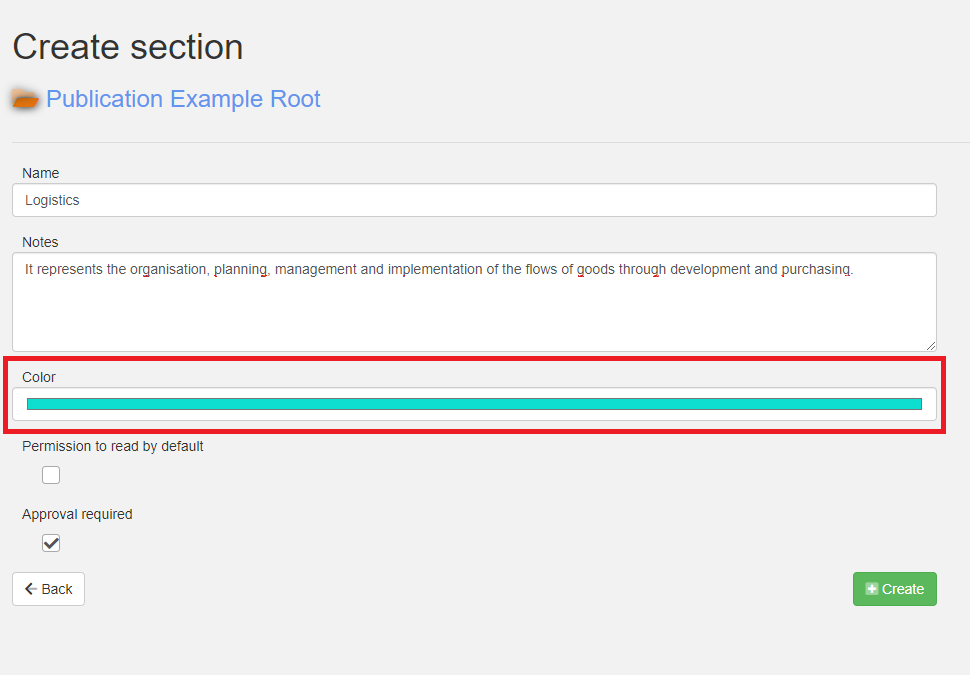
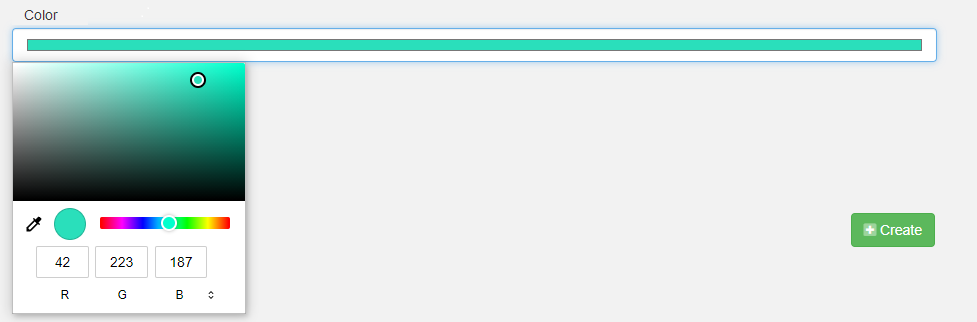
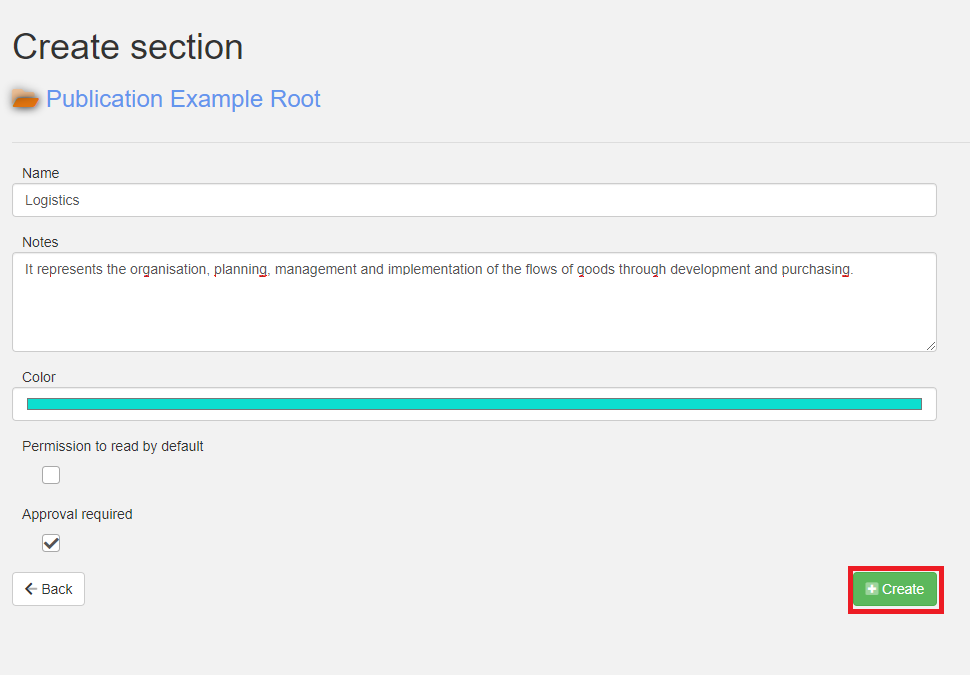
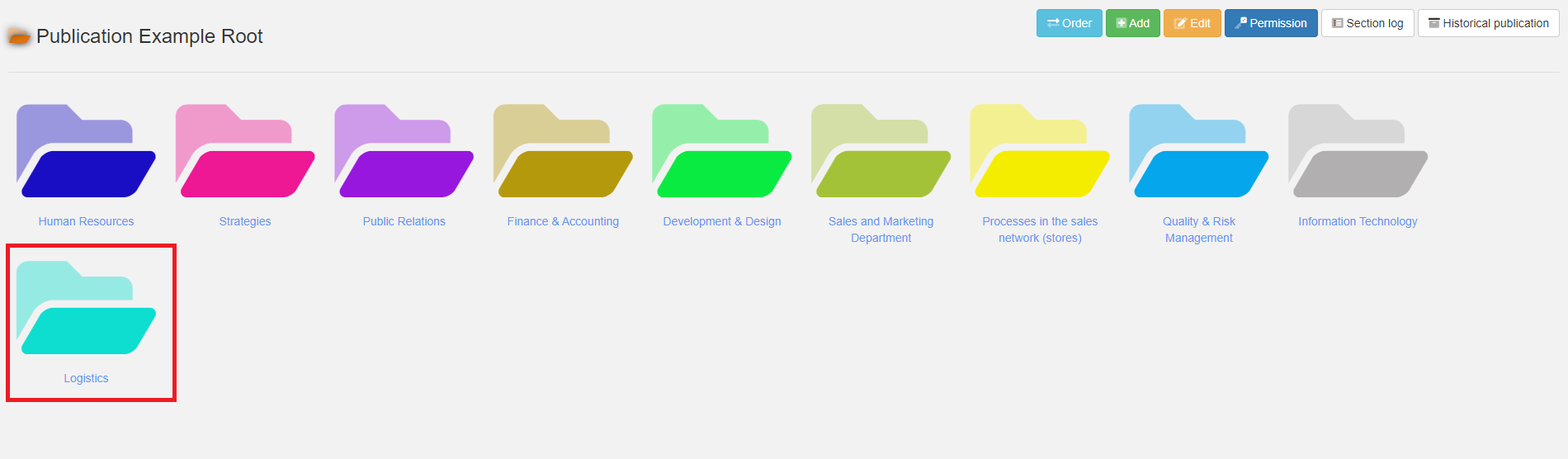
No Comments