Discussion (comments) in packages, diagrams, elements
In packages, diagrams and elements, you can see comments from EA and you can also edit and add them.
- To create a new comment, click on “Add a thread”.
- Portal/repository admin can click on "Status change"
- If there is a closed thread, you can check the “Show closed threads” filter.
In the picture, you can see that the user admin clicked on “Add a thread”. A window popped up where it is just necessary to fill in a text of a comment and after clicking on “Add” a comment will be created.
In the marked window, we can see a table with four items. The table can be displayed by right-clicking on the selected comment.
In the picture, you can see that the user admin clicked on “Add a thread”.
A window popped up where it is just necessary to fill in a text of a comment and after clicking on “Add” a comment will be created.
- The “Add thread” option has the same function as the button mentioned above.
- The “Reply” option opens a window for creating a comment. After adding a comment, it will be included under the comment that was selected. An example can be seen above the marked comment.
- The “Edit” option opens a window where you can set Status, Priority or comment text.
- The “Delete” option deletes the comment.
The user has selected the “Edit” option.
You have the opportunity to choose between three statuses. Open, Awaiting Review, and Closed.
Another option to choose is to set the priority. You can choose Not Specified, Small, Medium and High.
Or you can simply change the text of the comment in the text box.

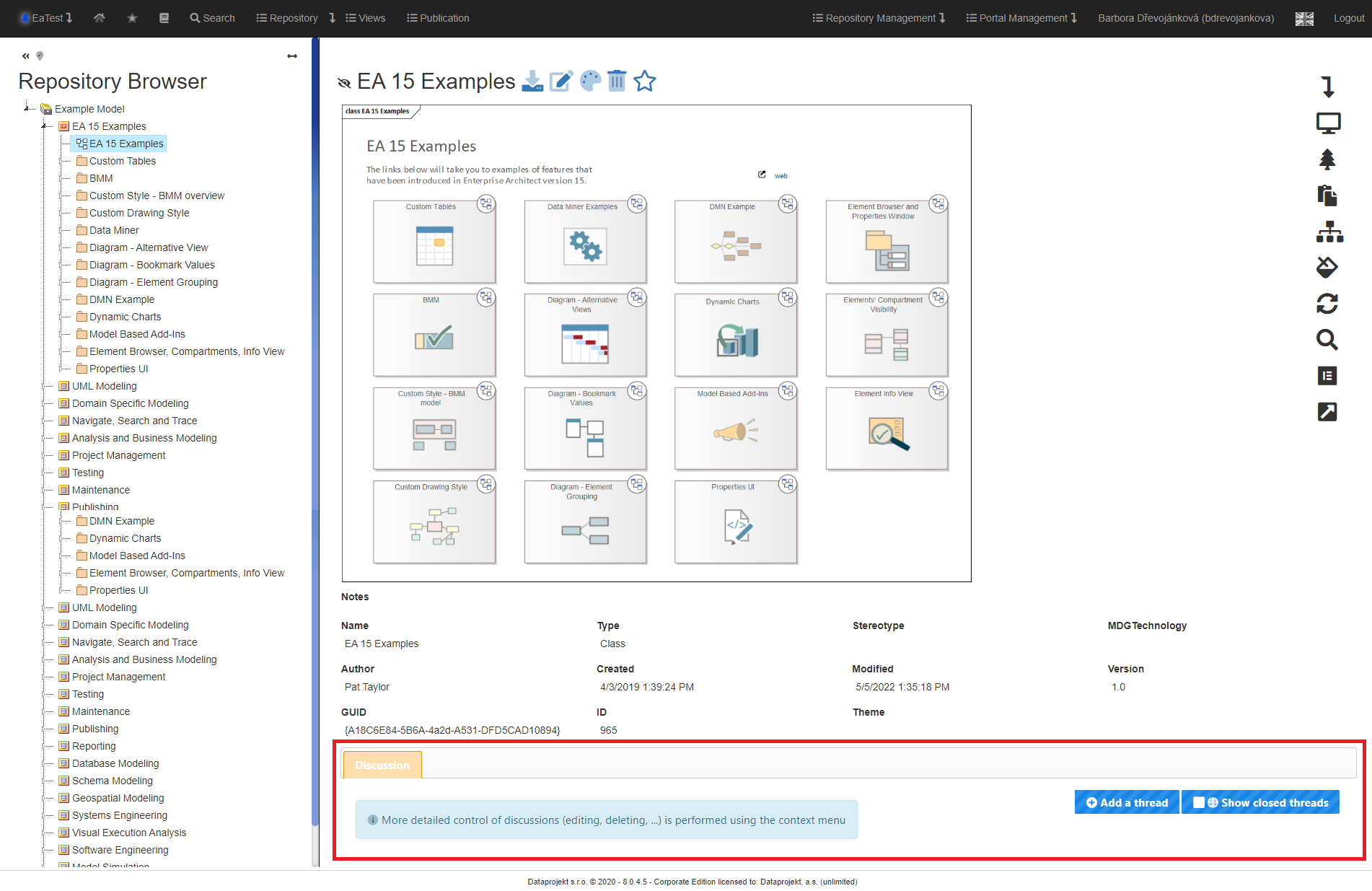
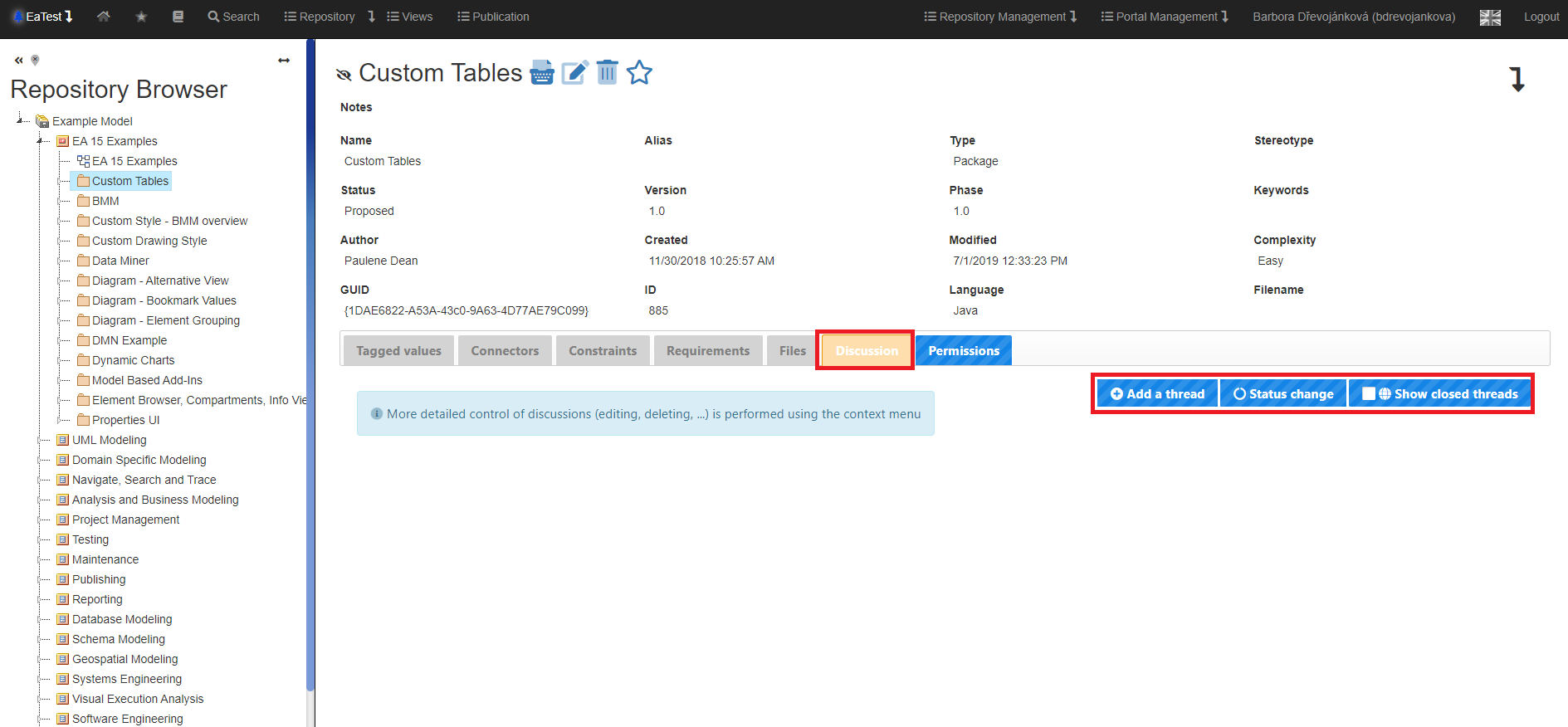
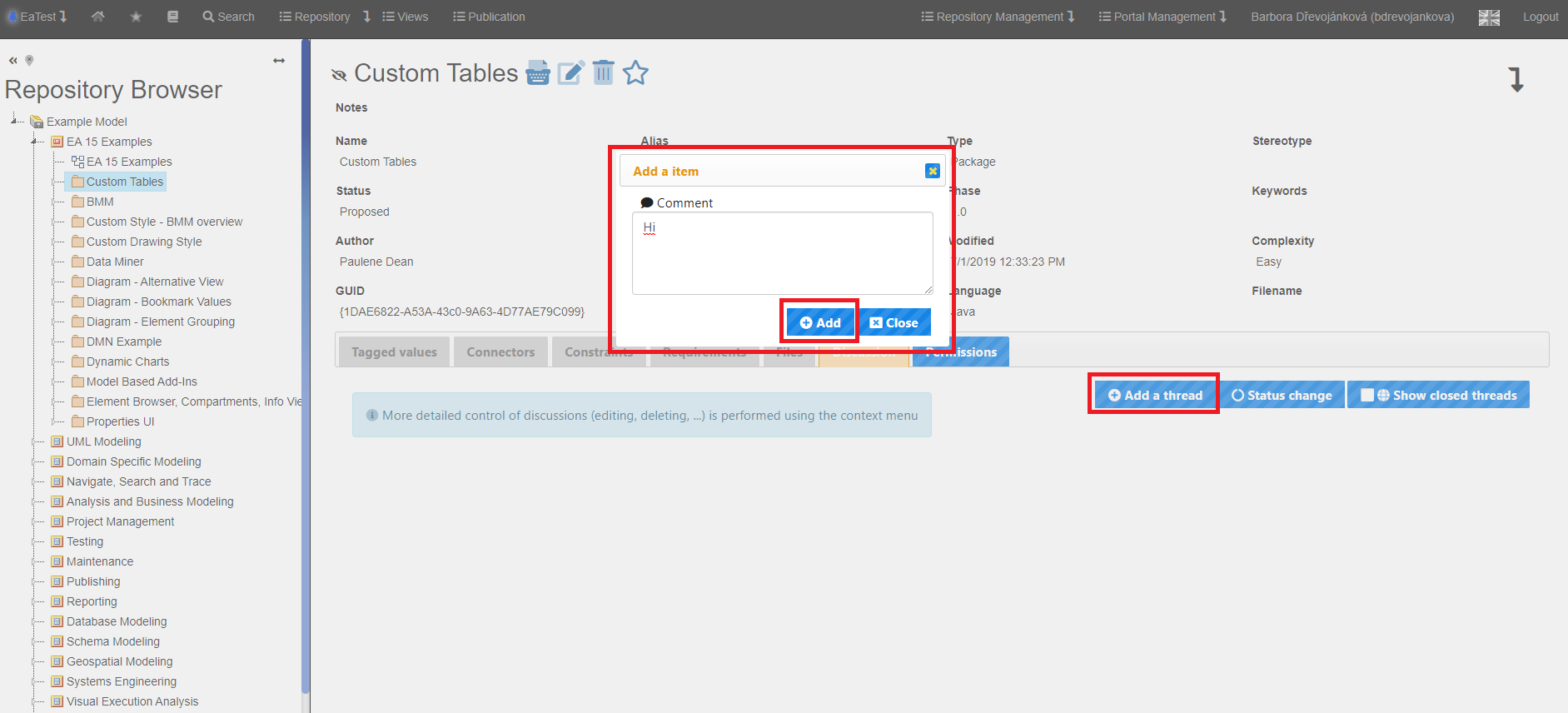
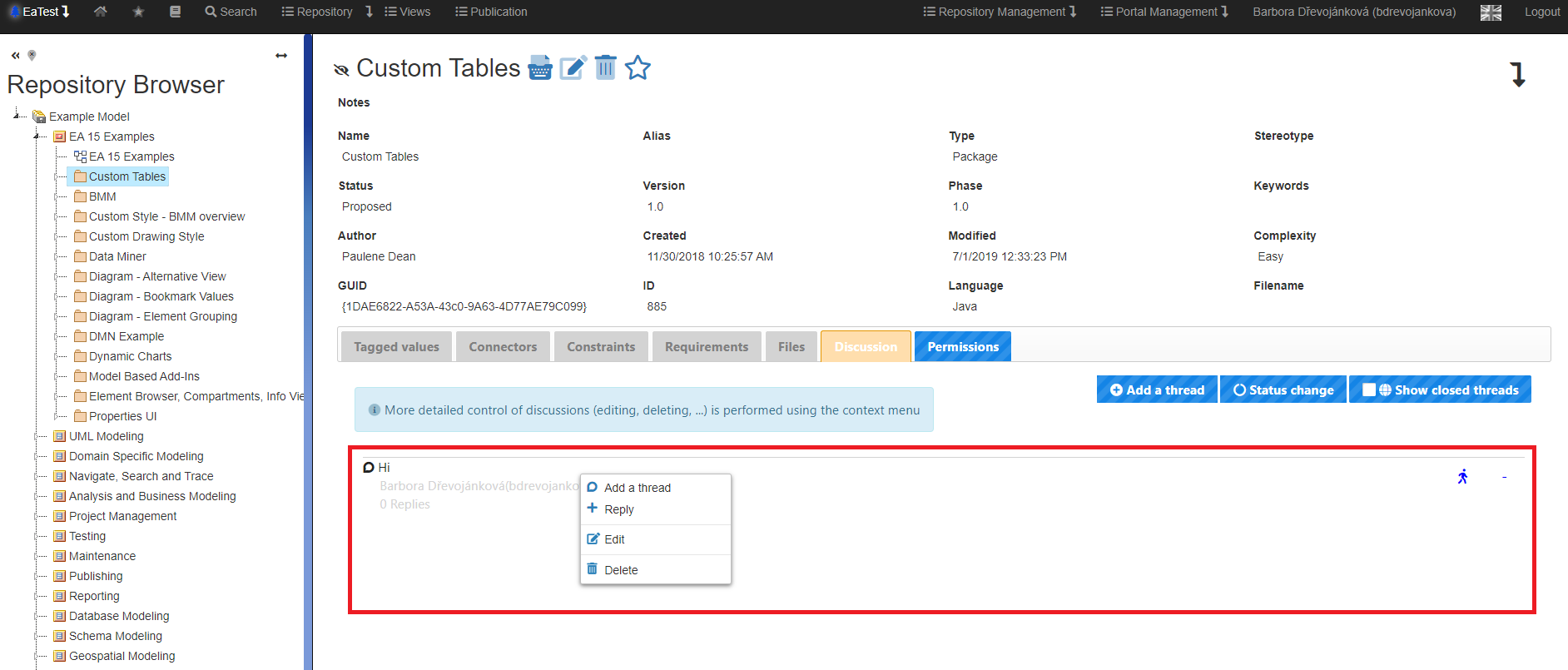
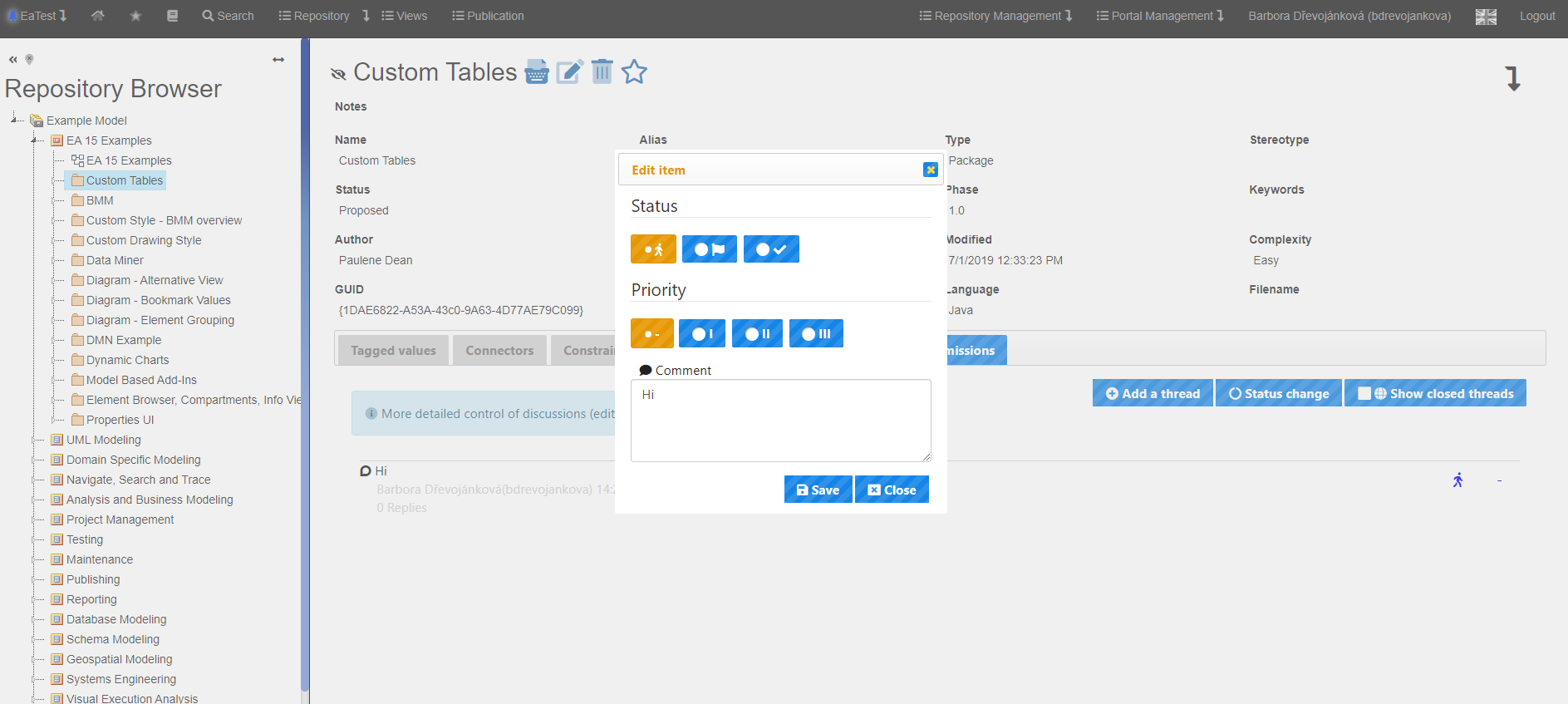
No Comments